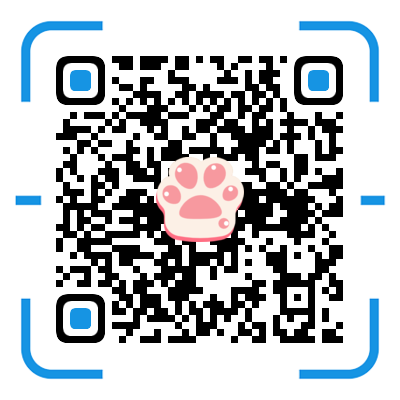一、Windows 下安装 Redis
先去官网下载源文件压缩包,解压到自己创建的指定目录下,建议目录绝对路径中不要出现中文。
1、安装
使用 cmd,将 Redis 作为服务安装到 Windows 中
# 进入 redis 解压目录下
redis-server --service-install redis.windows.conf
# 启动服务
redis-server --service-start
# 停止服务
redis-server --service-stop
# 卸载服务
redis-server --service-uninstall2、查看版本
redis-server --version # 或者 redis-server -v
redis-cli --version # 或 redis-cli -v严格上说:通过 redis-cli 得到的结果应该是redis-cli 的版本,但是 redis-cli 和redis-server,一般都是从同一套源码编译出的。所以应该是一样的。
二、Linux 中安装 Redis
1、两种方式
- 从官网下载源文件压缩包,然后通过工具或协议上传到 Linux 服务器
- 使用 Linux 中的命令工具直接拉取
2、前置条件
安装 C++ 的编译器:CentOS 中,C 的编译器是 gcc,C++ 的编译器是 g++
yum -y install gcc-c++ # 出现错误,可以多看看 redis 的 ReadMe.md 文件 make MALLOC=libc
3、开始安装
在此之前,我们应该了解 Linux 的各个目录代表的含义。
我习惯于将自己下载的软件解压并安装到 /usr/local/ 目录下
# 进入目录
cd /usr/local
# 先到官网看看长期稳定版本的版本号,
wget https://download.redis.io/releases/redis-6.2.3.tar.gz
# 解压
tar xzf redis-6.2.3.tar.gz
# 解压后,压缩包可以自己备份以下,以便以后使用,也可以删掉
# 进入解压后的目录下,开始编译源文件
cd ./redis-6.2.3
make
# 切换到/usr/local/redis-6.2.3/src目录
cd src/
# 开始安装 Redis
make install
# 安装完成之后,我们可以创建两个文件夹用户存放 配置文件 和 常用的命令
cd ../
mkdir etc
mkdir bin
# 备份配置文件
cp redis.conf ./etc/
# 转移常用命令
mv mkreleasehdr.sh redis-benchmark redis-check-aof redis-cli redis-server redis-sentinel /usr/local/redis-6.2.3/bin/4、修改配置文件
# 修改配置文件
cd ./exc
vim redis.conf
# redis.conf主要修改以下 4 点:
# 1.将 daemonize no 改为 daemonize yes,表示需要在后台运行
# 2. 将 bind 127.0.0.1 这一行注释掉,如果不需要远程连接服务器,这个可以不用注释,它的意思是只允许本机访问
# 3. 将 protect-mode yes 改为 protect-mode no,如果不进行远程连接则采用默认的 yes
# 4. 添加 requirepass 123456 设置密码(默认密码为空),如果只是在本机测试,也不需要设置密码5、启动 Redis 服务并测试
# 依据指定配置文件启动 Redis
cd /usr/local/redis-6.2.3/bin
redis-server ../etc/redis.conf
# 使用 redis-cli 连接本机 Redis 服务,默认端口 6379
redis-cli
# 认证后测试
auth 123456
set name naivekyo
get name6、补充:线上问题
mark 一下:如果第一次在服务器上安装 Redis 后,编写 Java 程序访问可能会出错,大概率是没有修改 Redis 的持久化配置,因为 Redis 默认的策略是缓存命中指定次数后会写入到磁盘中,但是默认写入的位置是 dir ./,如果出错可以指定一个目录,例如在配置文件中这样修改:
# The working directory.
#
# The DB will be written inside this directory, with the filename specified
# above using the 'dbfilename' configuration directive.
#
# The Append Only File will also be created inside this directory.
#
# Note that you must specify a directory here, not a file name.
# dir ./
dir /usr/local/deploy_software/redis-6.2.3/dbfiles